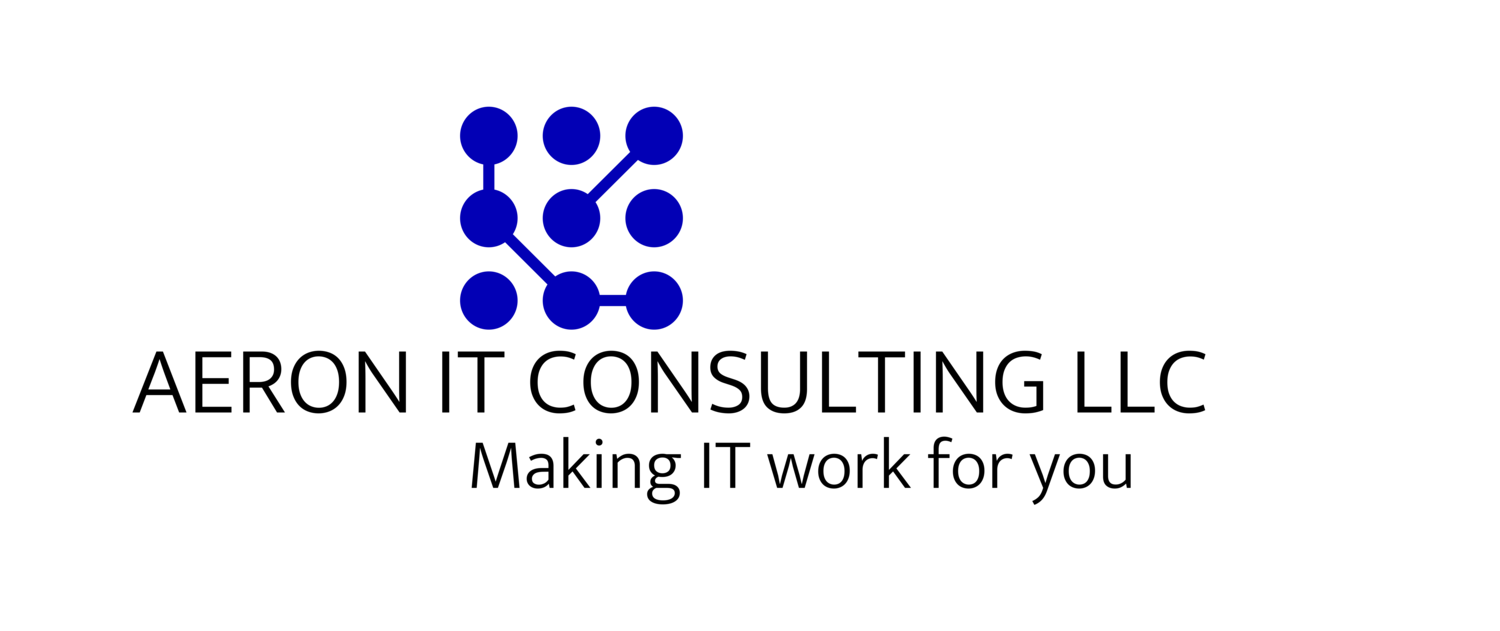Most computer users feel like they have no idea what to do when their computer decides to stop doing whatever it is supposed to be doing. They aren’t very comfortable with troubleshooting, and frankly some don’t feel like they have the time. However, there are a few easy things you can try before you decide to take a hammer (or keyboard) to your desktop.
This series will examine four areas where knowing some basic troubleshooting steps can help you find and fix what is wrong and may help mitigate some of the stress that comes along with dealing with a malfunctioning PC.
Part 3. Smartphone Troubleshooting
In our previous post, we looked at how to troubleshoot slow or unresponsive applications on your desktop PC or Mac. Smartphones today are literally small computers that we carry around in our pockets and can exhibit many of the same issues we have with our computers at home. This post will look into a few steps you can take to try and solve these issue when they arise.
It wasn’t that long ago that we only had to deal with our desktops or laptops when troubleshooting. With the ubiquity of cell phones, we now have computers in our pockets that are more powerful than home computers one or two decades ago. Our cell phones have gone from making phone calls on the go to devices that we use browse the internet, run businesses, make video calls, do personal banking, create and edit documents, create our weekly schedules, and so on. Our mobile devices have become increasingly complex and, as a result, there is more of a chance for something to go wrong. Your phone can become sluggish, problematic, or sometimes downright unresponsive.
There are many makes and models of cell phones out today, but operating systems on phones fall into two main categories: iOS and Android. When it comes to troubleshooting on iOS, steps will be the same across all devices and will only vary slightly depending on whether or not you have the most recent version on your phone. Troubleshooting across Android devices will vary greatly depending on the phone’s manufacturer, the model of the phone, and your cellular provider. As such, troubleshooting steps will vary depending on your circumstance, and the following steps are guidelines to help you narrow down what your problem may be.
Process Hogging Apps
One of the most common issues users can have is slower performance: applications take forever to open and work slowly when they do, switching between apps seems to take a lifetime, and your device loves to crash apps that are open. The culprit may be an app or two that are eating up your phone’s RAM. Android phones have a place in their setting menu where you can see what applications are eating up the most RAM and you can troubleshoot from there to decide whether or not to close out of the guilty programs or eliminate them from your phone entirely. iPhones don’t have that feature in settings, unfortunately, but there are ways to reset the RAM on your iPhone device; a simple internet search will lead you to the appropriate instructions for your iPhone model.
Check for Malicious Apps on Your Phone
This is a much smaller issue for iPhones than Android since Apple has a more rigorous process for approving apps that are found on their app store. For Android, this isn’t the case, and there can be many versions of the same app on the Google Play store, which means there are more opportunities for malicious software to find its way onto your phone. One of the best things you can do to avoid this issue is to check the developer of the app and what it purports to do BEFORE you install it. Are there a slew of glowing reviews on the app store? Has the app not been around long? Does the app require access to your contacts? There are many other things to consider, but the bottom line is this: if you don’t fully trust or know the developer, don’t download the app.
Many apps that run malicious software on your phone do it without your knowledge or approval and can obtain access to your address book, microphone, and camera without you knowing, and sometimes the only telltale sign is that the app is taking up much more RAM than what an app of that particular type would normally take up. Sometimes you’ll install an app and it immediately blasts out text messages to everyone from your contact list asking them to download the app (I recently had my daughter receive an SMS from an app called Twenty asking if she knew a friend of hers by name and if she went to a particular school. Her friend said the app got access to her contacts list and sent the SMS). If you become aware of a phone that has installed malware or other malicious software on your phone, you’ll need to delete the application and possibly restore your phone from an earlier backup afterwards.
Update Your Operating System
One of the easiest steps you can take to try and boost your phone’s performance is to make sure your operating system is up to date. For iPhone users, this process is the most straightforward and tends to be applied universally across all iOS devices unless your device is quite old. Most Apple devices three or four generations back can run the most recent operating system. Apple’s website can tell you what operating system your device supports. For Android, you’ll have to know a few things. First, what company manufactured your phone? The most recent version of Android’s operating system will vary depending on whether it’s an LG, Samsung, HTC, Google Pixel, or other type of Android phone. Second, what make is your phone? A Samsung Galaxy Note 10 won’t have the same version of Android as a Samsung Galaxy A6, for example. Additionally, your current cellular provider will also affect which version of Android you’ll be able to upgrade to and when that update will be pushed to your phone.
Keep in mind that these are just a few possible solutions to your phone’s performance issues. Hopefully, taking the above steps will solve the problem, but you might have to make a visit to your cellular provider or the Apple Store for further troubleshooting and sort out whether or not the issue is a hardware problem, a software problem, or a combination of both. Our next blog post will look into…..